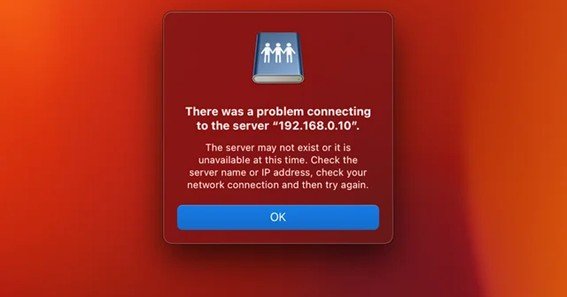If you’ve been asking, “Why is my connection to my PebbleHost server so bad?”, you’re not alone. A burst of Reddit threads in March–April 2025 shows players timing out, rubber-banding, or seeing 200 ms+ ping on otherwise stable internet connections.
Snapshot: Is PebbleHost Itself Down?
PebbleHost’s public status page shows all nodes operational as of 1 May 2025, with no major network incidents logged this week.
Action → If your lag starts suddenly, always check the status page or @PebbleHost on X before digging into local fixes.
Why Is My Connection to My PebbleHost Server So Bad?
| Likely Cause | What It Looks Like | Quick Checks | Key Sources |
|---|---|---|---|
| Wrong server region | High, consistent ping (150 ms+) for everyone on one continent | Confirm your node (e.g., EU Falkenstein) in the panel; move to a nearer PoP | PebbleHost “Which server location should I choose?” guide |
| Oversold/over-loaded CPU | TPS < 18, chunk lag, mobs freezing | Run /tps or use /spark tpsAsk for support to migrate nodes |
Reddit admincraft TPS thread |
| RAM misallocation | Spikes when players load new areas; memory “red bar” in panel | Start with 6-8 GB for modpacks; too much RAM also hurts GC | Admincraft advice on RAM |
| Heavy plugins/modpacks | Lag only when certain actions occur (e.g., machines) | Install LagGoggles to profile hotspots | PebbleHost LagGoggles KB PebbleHost Knowledgebase |
| Client-side/ISP route | Only you lag; WinMTR shows loss > 2 % on early hops | Reboot router, try wired, use a VPN to test alternate routes | High-ping thread on Spigot SpigotMC |
1. Check Your Route & Ping First
Run ping <server-IP> or tracert/mtr for 100 packets. Stable routes should show < 2 % loss and < 100 ms if you’re on the same continent. Australia-to-US paths can’t beat physics—choose a closer node instead.
2. Measure Server-Side Health
Inside Minecraft, type /tps (Paper) or /forge tps (Forge). Anything under 18 TPS means the server, not the network, is choking. Use Spark or LagGoggles to reveal which world or tile entity causes spikes.
3. Right-Size Your Resources
Paradoxically, allocating 16 GB to a light vanilla server can slow it down (long garbage-collection pauses). PebbleHost’s community recommends 6–8 GB as a baseline for large modpacks, then scale.
4. Audit Your Plugins & Mods
A single outdated economy or map plugin can spam thousands of packets per tick. Recent 2025 posts cite All the Mods 9 servers choking on chunk-loading pipes. Remove or update mods sequentially to find the culprit.
5. Escalate to Support or Migrate
If tests show node-level lag (all players, any time of day), open a PebbleHost ticket—premium plans can request a node migration or temporary uplift. The host recently moved some NA East clients after reports of packet shaping by an upstream ISP.
Pro Tips for a Smoother 2025 Experience
-
Enable Paper’s async chunk loading (
use-faster-eigencraft-redstone: true). -
Pre-generate worlds with Chunky to avoid first-time load spikes.
-
Throttle render distance: 10 – 12 for modded, 16 max for vanilla.
-
Schedule restarts every 12–24 h to flush memory on busy modpacks.
-
Monitor with Grafana/Prometheus if you run >20 players.
Frequently Asked Questions
-
How can I tell if lag is network or TPS?
High ping in F3 screen + stable TPS 20 = network. Low TPS <18 while ping is normal = server-side lag. -
Does PebbleHost throttle free plans?
PebbleHost doesn’t offer free plans, but budget nodes share CPU; upgrading to Premium or Extreme gives dedicated threads. -
Can I change my server region after purchase?
Yes—open a ticket; PebbleHost migrates data across regions at no extra fee (downtime < 1 h). -
What’s a “good” ping for Minecraft?
<60 ms feels LAN-like; 60–120 ms is playable; >150 ms adds noticeable block break delay. -
Is there a PebbleHost-wide outage right now?
Check https://status.pebblehost.com; if all nodes are green, the issue is likely local or server-specific.
Bottom Line
Diagnosing why is my connection to my PebbleHost server is so bad means ruling out node outages, choosing the nearest region, tuning server TPS, and fixing plugin or RAM misconfigurations. Follow the steps above and you’ll trade rubber-banding for silky 20 TPS gameplay—no rage-quits required!