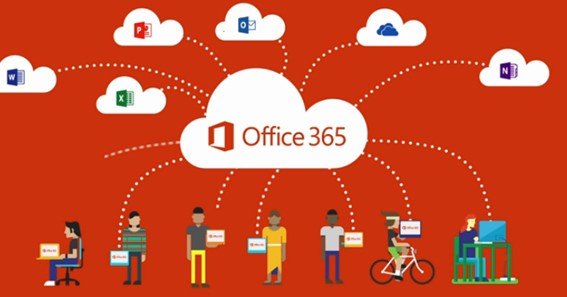Encountering the “Your organization’s data cannot be pasted here” error in Office 365 applications can be frustrating. This issue often arises due to Microsoft Intune’s App Protection Policies, which are designed to safeguard organizational data by controlling how it is transferred between applications. While these policies enhance security, they can sometimes hinder legitimate workflows. This article delves into the causes of this error and provides actionable solutions to address it.
Understanding the Error
The error message “Your organization’s data cannot be pasted here” typically appears when attempting to paste content from a managed application, like Outlook, into another application that isn’t authorized by your organization’s policies. This restriction is enforced by Microsoft Intune’s App Protection Policies to prevent potential data leaks. These policies define how data can be transferred between applications, ensuring that sensitive information remains within approved environments.
Common Scenarios Leading to the Error
- Copying Between Managed and Unmanaged Apps: Attempting to paste data from a managed app (e.g., Outlook) into an unmanaged app (e.g., personal email or third-party notes app) can trigger the error.
- Outdated Applications: Using outdated versions of Office 365 applications may not align with the latest Intune policies, leading to compatibility issues.
- Misconfigured Intune Policies: Incorrectly set policies in Microsoft Intune can inadvertently block data transfers between applications that should otherwise be permitted.
- Mobile Device Management (MDM) Conflicts: Devices enrolled in MDM may have overlapping policies that conflict with App Protection Policies, causing unexpected restrictions.
Solutions to Resolve the Error
1. Update Office 365 Applications
Ensuring that all Office 365 applications are up-to-date can resolve compatibility issues with Intune policies.
- Steps:
- Open any Office application (e.g., Word).
- Navigate to File > Account.
- Under Product Information, select Update Options > Update Now.
Regular updates ensure that applications comply with the latest security and policy configurations.
2. Modify Microsoft Intune App Protection Policies
Adjusting the settings in Microsoft Intune can allow data transfers between specific applications.
- Steps:
- Log into the Microsoft Endpoint Manager Admin Center.
- Navigate to Apps > App protection policies.
- Select the relevant policy or create a new one.
- Under Data protection, find Restrict cut, copy, and paste between other apps.
- Choose one of the following options:
- Policy managed apps: Allows data transfer between apps managed by Intune.
- Policy managed apps with paste in: Allows data to be pasted into managed apps from any app.
- Any app: Removes restrictions on data transfer.
- Save the changes and assign the policy to the appropriate user groups.
Adjusting these settings can provide the necessary flexibility while maintaining data security.
3. Recreate the Office Document
Sometimes, the issue may be specific to a particular document. Recreating the document can help.
- Steps:
- Open the Office application (e.g., Word or Excel).
- Create a new document.
- Make some edits and save the document to a location recognized by your organization’s policies (e.g., OneDrive for Business).
- Attempt to paste the data into the new document.
This process ensures that the document inherits the correct policy settings.
4. Use Long-Press Paste on Mobile Devices
On mobile devices, the error may appear due to the way certain keyboards handle clipboard data.
- Solution:
- After copying the desired content, long-press in the target application where you wish to paste.
- Select Paste from the context menu.
This method can bypass the error message in some cases, especially when using keyboards like Gboard.
5. Consult IT Support
If the above solutions do not resolve the issue, it’s advisable to consult your organization’s IT support team. They can provide insights into specific policy configurations and assist in making necessary adjustments.
FAQs
Q1: What causes the “Your organization’s data cannot be pasted here” error?
This error is caused by Microsoft Intune’s App Protection Policies, which restrict data transfers between applications to protect organizational data.
Q2: Can I bypass this error on my personal device?
Bypassing the error on personal devices depends on your organization’s policies. Some restrictions may apply even on personal devices if they are enrolled in Intune.
Q3: Does updating Office 365 applications help resolve the error?
Yes, keeping Office 365 applications up-to-date ensures compatibility with the latest Intune policies, potentially resolving the error.
Q4: How do I know if an application is managed by Intune?
Managed applications are typically deployed through your organization’s Intune portal and have specific configurations applied.
Q5: Is it possible to allow data transfer between specific applications?
Yes, IT administrators can configure Intune policies to allow data transfers between selected applications while maintaining security protocols.
Addressing the “Your organization’s data cannot be pasted here” error involves understanding the interplay between Office 365 applications and Microsoft Intune’s App Protection Policies. By updating applications, adjusting policy settings, and consulting with IT support, users can navigate these restrictions effectively, ensuring both productivity and data security.